How do I download statistics about my learners?
Teachers and administrators, you can access statistics about your learners by downloading exports directly from your administrator portal.
Find out how to download your learners’ statistics below.
Step 1: Access the Exports page
From your administrator portal:
- In the left-hand menu, click on “My Tools,” then “Exports”.

Step 2: Download the Data that Meets your Needs
You have the possibility to download 3 types of exports: instant exports, recurring exports, and your learners’ individual assignments.
Download an Immediate Export
Immediate Exports allow you to obtain access to your learners' data at a specific moment via a one-off download.
- If you have access to multiple GlobalExam workspaces (Exam, Business, or General), select the workspace you wish to conduct the export for from the Space field.
- Choose the type of export you want in the Export* field.
- In the Recipients field, select the recipient(s) (administrators, teachers) who will receive the export (you’re the default recipient).
- Select the time period you’d like the export to cover (optional)
- Select the contract(s), group(s), and/or learner(s) you wish to include (optional)
- Click Export
- Head to your inbox to download the export that will have been emailed to you!
*NB - Find the details of the different exports available in the dedicated article here.
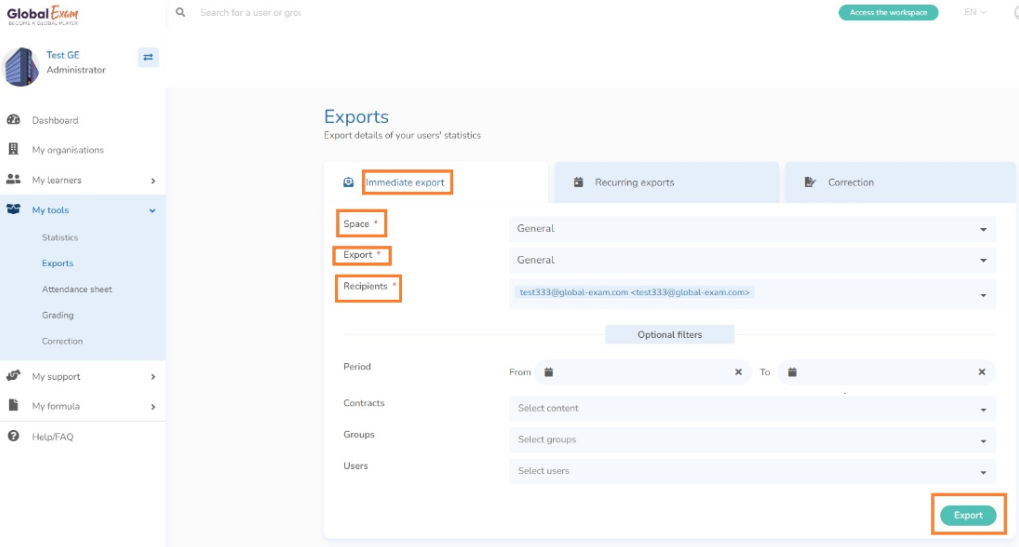
Download a Recurring Export
Setting up a recurring export allows you to monitor your learners’ activity on a regular basis by having statistics automatically sent to your inbox (e.g., every day, week, or month).
1. From the “Recurring Exports” tab, click “Schedule a recurring export”.
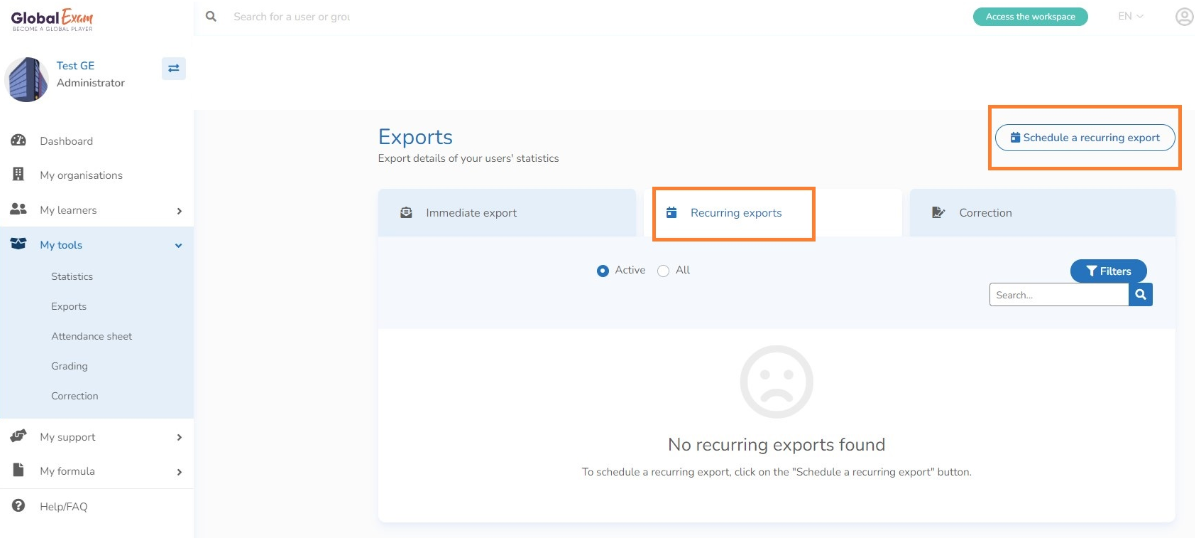
You’ll arrive at the Create a Recurring Export page:
- Name your export
- If you have access to multiple workspaces, select the workspace you wish to conduct the export for (Exam, Business, or General).
- Select the type of export you’re interested in*
- In the Recipients field, select the recipient(s) (administrators, teachers) who will receive the export directly in their inbox (you’re the default recipient).
- Select the time period you’d like the export to cover, and the sending frequency.
- Add an archive date for your recurring export in the Expires on field (optional)
- Select the contract(s), group(s), and/or learner(s) you wish to include (optional)
- Click “Save”
- The export will be automatically emailed to the selected recipients on the day you’ve chosen.
*NB - Find the details of the different exports available from the dedicated article here.

Download your learners’ individual assignments
Individual assignments consist of all the written content and voice recordings your learners have produced during their time on GlobalExam.
To find out how to download these productions, consult the dedicated article here.
Congratulations! You now know how to download statistics about your learners.
You have other questions❓
Please contact your CSM referent directly from the "dashboard" in your admin area.

See you soon on GlobalExam❗😃
