How do I set up a grading system for my students?
In this article, you’ll learn how to independently set up a grading system for your learners.
Step 1: Create a new template
You have the option to choose an existing grading scheme or to create a new one.
To create a new one, start by heading to your Admin portal:
- Head to the “My tools” tab and click “Grading”
- Click "I create my template"

Step 2: Define your grading criteria
When creating your grading scheme, you can choose different criteria for each of the GlobalExam spaces.
- Several criteria are available to serve as the basis for your grades: Number of Activities, Progress of the course, Hours to be met, or Activity score.
- Select the space you wish to grade: Exam, Business, or General, or Interdepartmental if you want to apply this parameter across all spaces.
- You may need to assign your grading criteria to an activity, depending on the parameter you’ve selected. For the Activity score, you can choose Exam average, Average total, or Best certification score.
- Define the objective and the points awarded for achieving this objective.
- If you wish to add other criteria to the grading scheme, click “Add a new criterion” and repeat the operation.
- Click "Save" to implement your grading scheme.

NB - The reference time is the estimated duration of a given activity (e.g. 2 hours for the TOEIC). By activating the Calculate by Reference Time feature, your grading scheme will be configured in line with the activity’s reference time.
7. Name your grading system and click "Confirm".
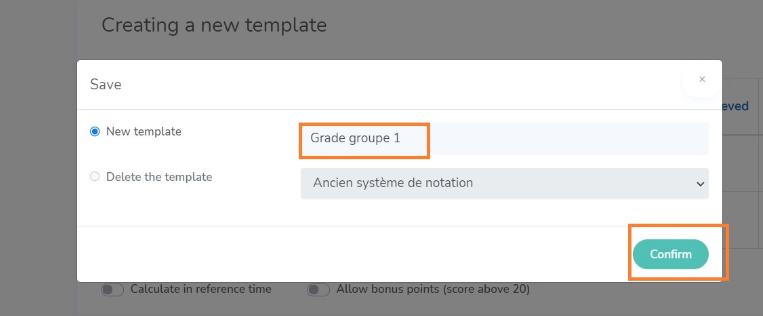
Export your learners’ grades:
You have the ability to download your learners’ grades in Excel format. To do this, we invite you to consult our article dedicated to exports.
You have other questions❓
Please contact your CSM referent directly from the "dashboard" in your admin area.

See you soon on GlobalExam❗😃
