Can I Track my Students’ Progress?
In this article, find out how to track your students’ activity and progress
Step 1: Access the Statistics Page
From your Administration portal:
- Head to the “My Tools” tab, then click “Statistics”
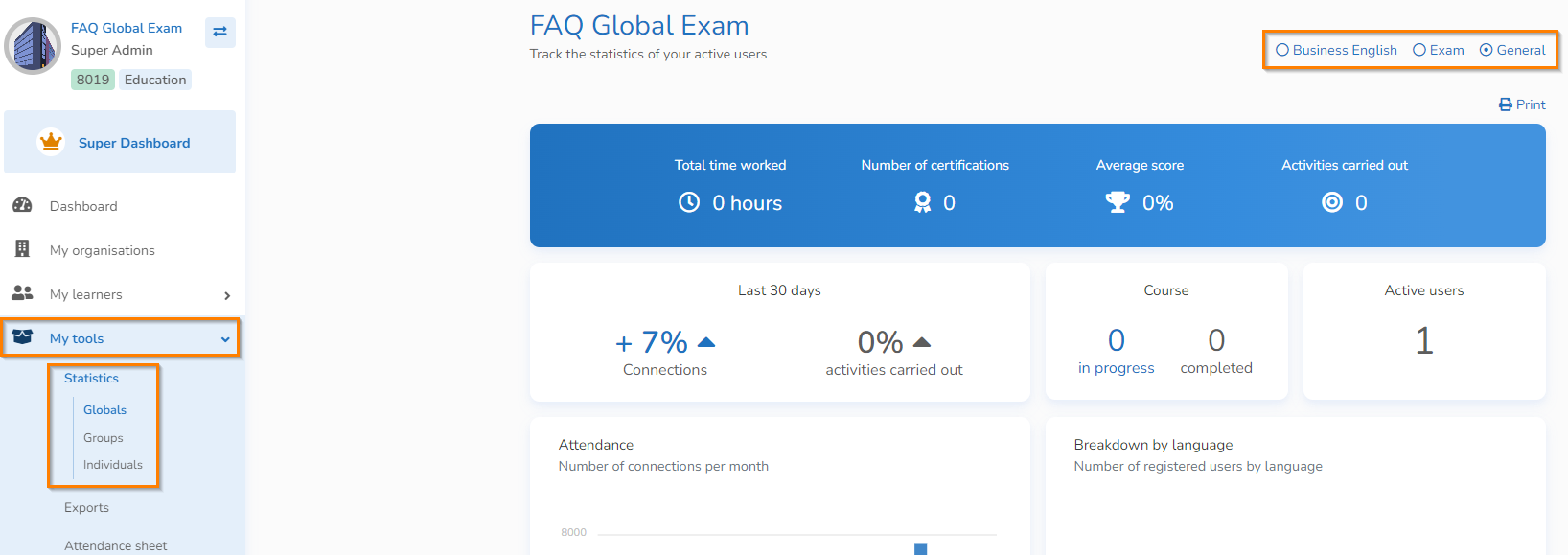
Step 2: Consult Statistics about Your Learners
You can consult statistics about all your learners in the Globals section; a particular group of learners in the Groups section; or a particular learner in the Individuals section. You’ll see many detailed statistics about your learners, including attendance, the total time they’ve spent on the platform, and the number of activities they’ve completed.
Global Statistics
Head to the Globals section and select the workspace whose statistics you wish to display: Business, Exam, or General.
You’ll see many detailed statistics about your learners, including attendance, the total time they’ve spent on the platform, and the number of activities they’ve completed.
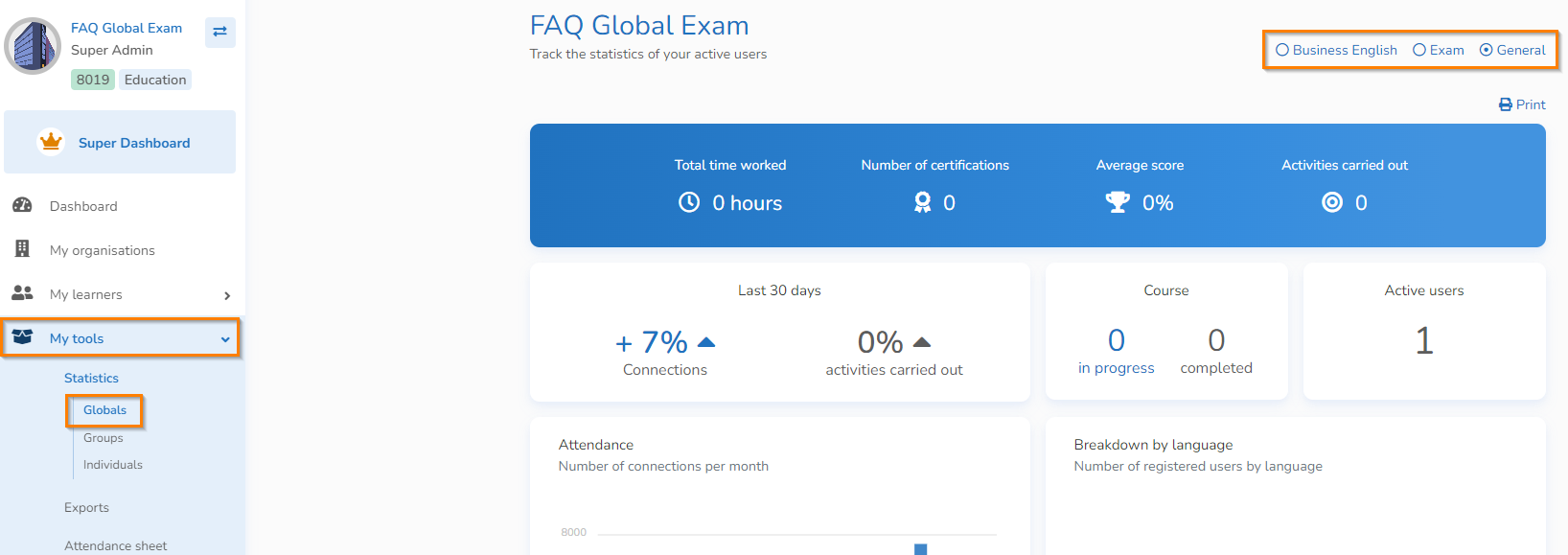
Group Statistics
In the Groups section, select the group whose statistics you’d like to consult. Then, select the relevant workspace: Business, Exam, or General.
NB - You can only consult one group’s statistics at a time.
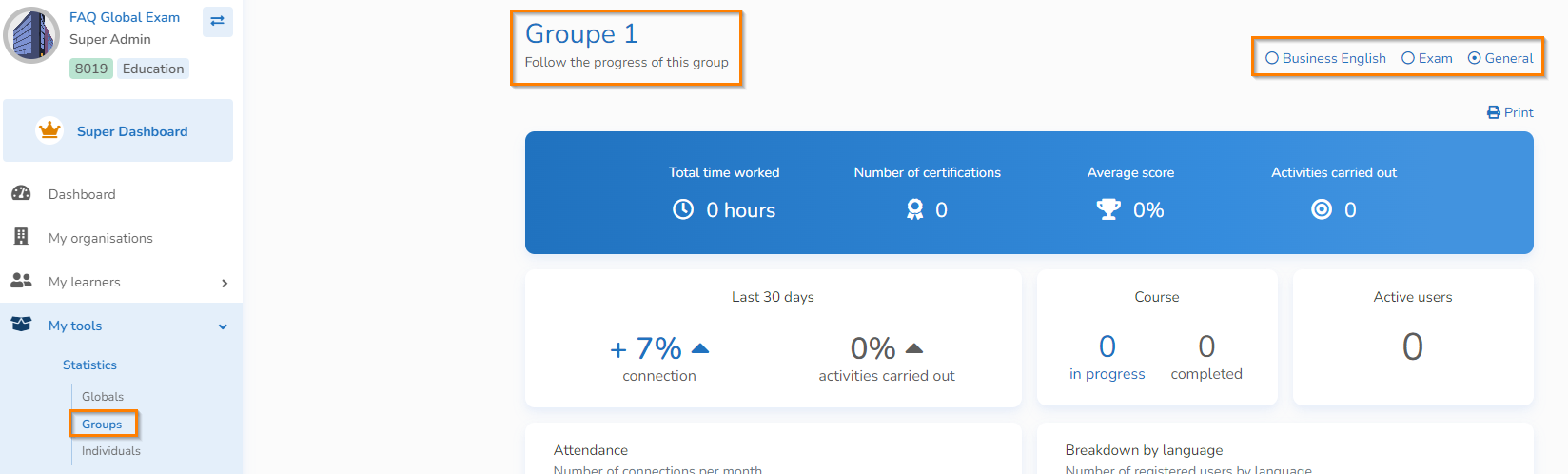
Individual Statistics
In the Individuals section, select the learner whose statistics you’d like to consult. Then, select the relevant workspace: Business, Exam, or General.
NB - You can only consult the statistics of one individual at a time in this section.
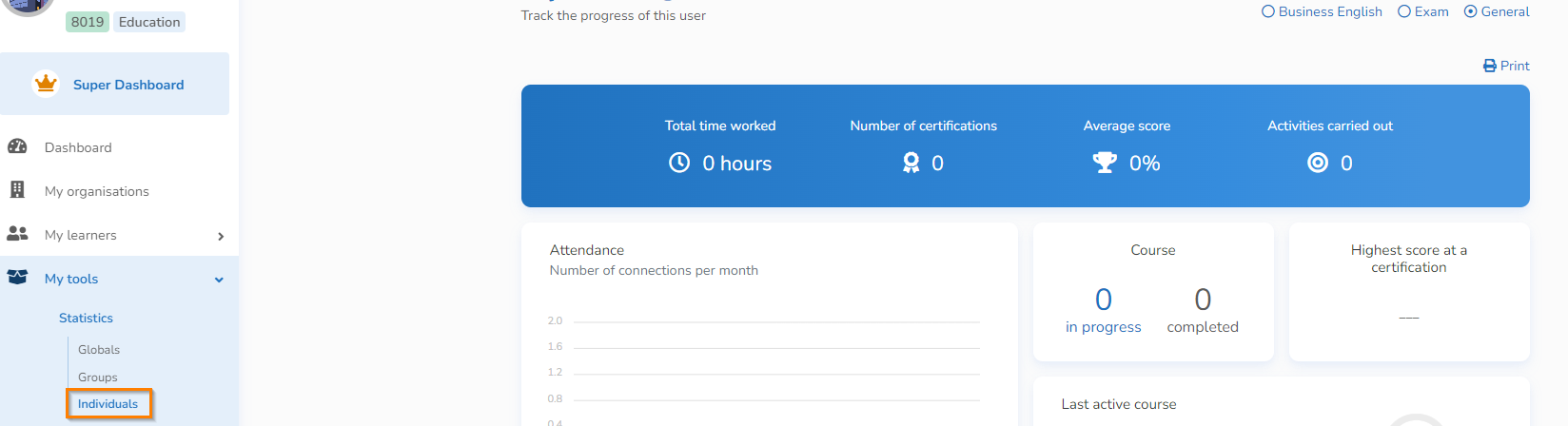
Step 3: Print and Download your Statistics
Printing Statistics
You have the option to print your groups’ or learners’ overall statistics. In each section, you can see the printer icon at the top right of your screen.
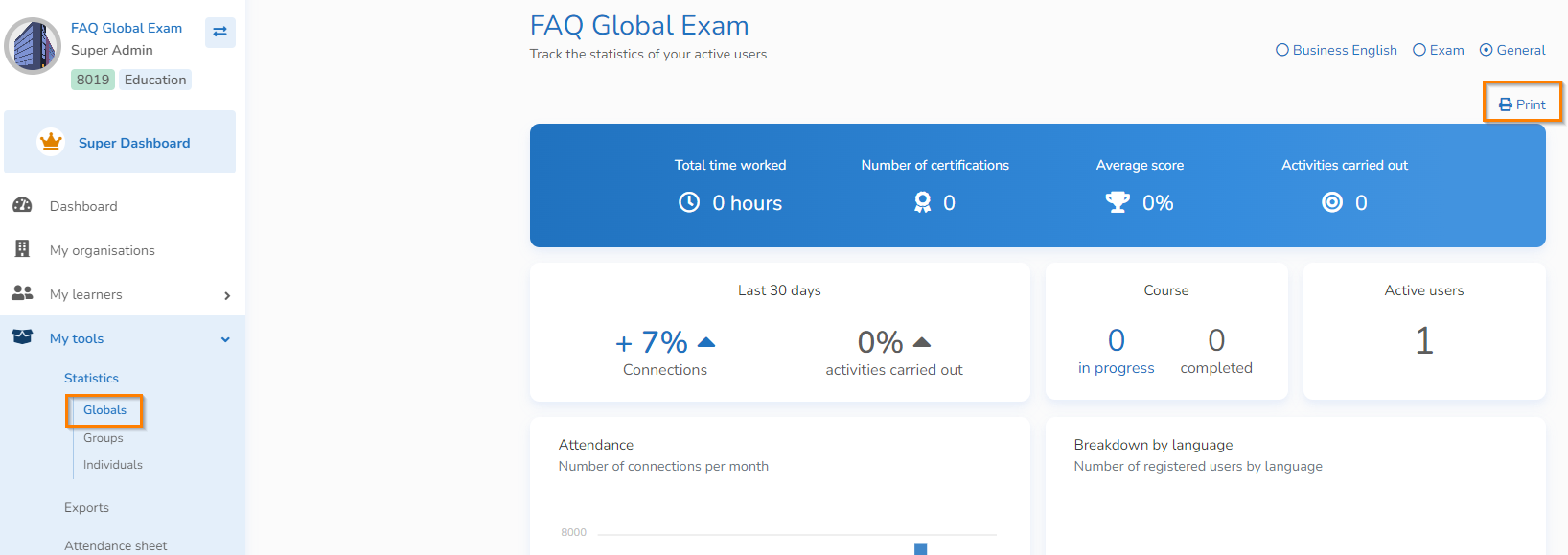
There, you can adjust your print settings and print the statistics.
Downloading Statistics
You have the ability to download your learners’ statistics in Excel format. To do this, we invite you to check out our article dedicated to exports.
Congratulations! You now know how to track your students’ progress thanks to statistics!
You have other questions❓
Please contact your CSM referent directly from the "dashboard" in your admin area.

See you soon on GlobalExam❗😃
