How to change my password ?
Would you like to change your password? Here are the steps to follow.
To modify your password, log in to your user area and:
- Click on the "Settings" tab at the top right of your screen.
- In the white menu on the left-hand side of your screen, select “Password”
- Type your current password in the first line, and write down your new password on the second line. Then, click on “Change my Password” to save your changes.
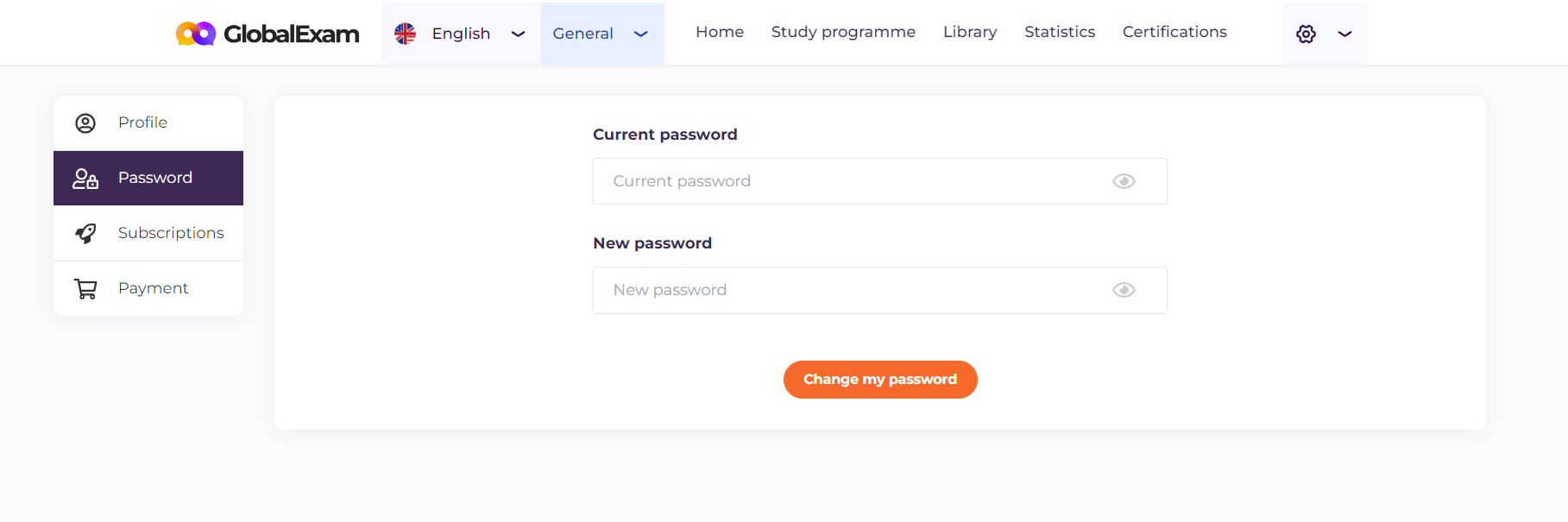
You will receive an email confirming the changes you have made.
If you encounter any issues during the procedure above, please feel free to contact us at support@global-exam.com.
See you soon on GlobalExam! 😊