Assign Personalised Courses to Your Learners
Discover how to independently assign personalised courses to your learners.
The Personalised Course Page
The personalised course page allows you to:
- Access the complete list of assigned courses.
- Familiarise yourself with the metrics of different schedules and the list of students they’re assigned to.
- Assign new courses to your learners.
Assigning Courses
Step 1: Access the Personalised Course Page
To assign a personalised course to one or more learner(s):
- Login to your administration portal
- From the left-hand menu, click the “My Learners” category, and then “My Certification Courses”
- Next, click the “Assign a Course” button at the top right of the screen. You’ll be redirected to the course assignment page.
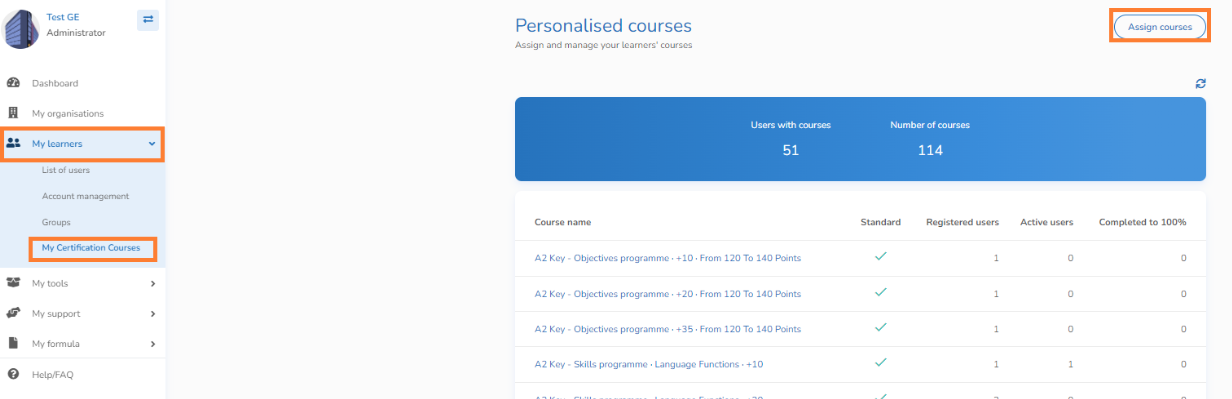
Step 2: Select the Course(s) and Learners
- From the drop-down list under “Choice of course”, select the course(s) you wish to assign to your learners.
- Click “Next”

NB - When you select a course, the details of the activities and exams included are displayed to facilitate your choice of structure.
- Decide to assign this/these course(s) to one or more group(s) or one or more learner(s) from the drop-down lists under the Choice of groups and Choice of users field.
- Click “Next”

- Verify your choices, then confirm the assignments by clicking on the "Confirm attribution" button.
NB - Several personalised courses can be assigned to the same group or user.
Congratulations! You now know how to assign your learners personalized courses.
You have other questions❓
Please contact your CSM referent directly from the "dashboard" in your admin area.

See you soon on GlobalExam❗😃
